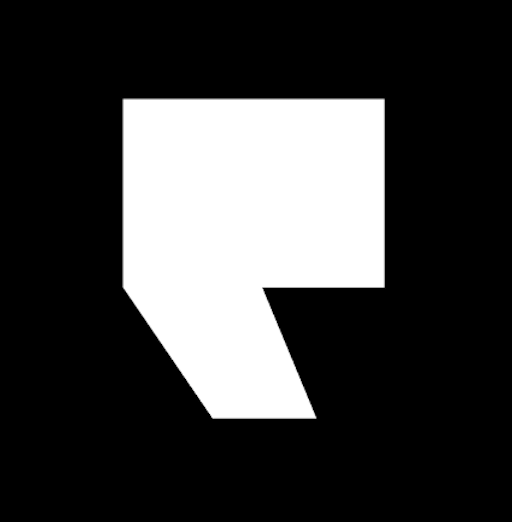How to Create and Share a Google Review Link in 4 Easy Steps
Trust is the currency of the business world and customer reviews are what it takes to earn business from prospects. The most important customer reviews are found on Google—they help you show up higher in search results and can help you find more leads.
Busy business owners don’t necessarily have the time or savvy to solicit reviews from every customer. Verbally asking for reviews or remembering to manually send out a formal request is often too much for employees or business owners. Fortunately, automation has changed the game. After putting in the time and effort on the front end, you can push out review requests in bulk with the click of a mouse or set up a process to send a request after every customer purchase.
Creating and sharing a Google review link is one way to encourage more reviews and make it easy to share feedback. Consider this article your guide to creating and sending a Google Business review link so you can grow your business in 2024 and beyond.
What Is a Google Business Review Link?
A Google Business review link directs customers to your Google Business Profile (GBP) review form. Here, they can leave feedback, and it only takes a few minutes out of their day. By making it simple and intuitive, you can encourage more customers to share their experiences. Over time reviews will help your public image and increase sales.
How to Create a Google Review Link
There are a few ways to go about creating a Google review link. Each one is detailed below:
Google Business Review Link Method 1: Google Place ID Finder Tool
- Visit the Google Place ID Finder Tool: Go to the Google Place ID Finder Tool.
- Enter Your Business Name: In the search bar, type your business name and select it from the dropdown list.
- Copy Your Place ID: Your Place ID will appear beneath your business name. Copy this ID.
- Create the Link: Use the following URL format: https://search.google.com/local/writereview?placeid=YOUR_PLACE_ID. Replace YOUR_PLACE_ID with the Place ID you copied.
Google Business Review Link Method 2: Google Maps Search
- Search for Your Business on Google Maps: Go to Google Maps and enter your business name.
- Click on Your Business Listing: Select your business from the search results.
- Click “Share”: In the business profile, click the “Share” button.
- Copy the Link: In the share window, click “Copy Link.” This URL takes users to your business profile, where they can leave a review.
Google Business Review Link Method 3: Google Business Profile Dashboard
- Sign In to Google Business Profile: Access the Google Business Profile dashboard and log in.
- Select Your Business: Choose the business location you want to manage.
- Get More Reviews: In the dashboard, click on the “Get more reviews” card.
- Copy the Short URL: You will see a short URL. Copy this link to share with your customers.
Google Business Review Link Method 4: Google Maps URL
- Search for Your Business on Google Maps: Navigate to Google Maps and enter your business name.
- Open the Business Listing: Click on your business listing to open the profile.
- Copy the URL: Copy the URL from the browser’s address bar. This link corresponds to your business profile, where they can leave a review.
Why You Need a Google Review Link
Using a Google review link makes it easy for customers to leave an online review for your business. With more reviews, your business can connect with more customers in 2024. Using a Google Review link is a win for small business owners in all industries because it:
Provides Convenient and Direct Access
Convenience is king. A direct link eliminates frustration and saves time. Customers can leave feedback without creating an account on another platform.
Encourages Customer Feedback
When you make it easy to leave a review, you can expect to hear from more happy customers. Many people will leave reviews if you ask, especially if you make the task simple.
The contents of reviews can be marketing gold. One way to make the most of them is to feature testimonials across various channels to attract new customers. In this way, review management can help you make a great first impression online.
On the other hand, bad reviews happen to even the best businesses. It’s best to respond and engage with every review—even negative reviews—in a courteous and professional way. Offer an apology and a solution to fix any issues.
Enhances Online Reputation
Glowing reviews put your company in a positive light, helping you get noticed by potential customers. High ratings and positive comments can help you stand out when customers are researching their options. A pattern of 5-star reviews sends a message that your business has a proven track record and that customers can expect the same treatment.
Boosts Search Engine Visibility
Google reviews can be a boon to your search engine ranking. A good number of credible reviews and high ratings can mean you show up on the first few pages of Google. This exposure can direct more people to your site so you can earn more business.
How to Share and Send a Google Review Link
We’ve made it easy to learn how to send Google review links to your customers:
1. Design a Review Campaign
Create a strategy for how you might make the ask. Consider timing, frequency, and method of your requests.
2. Include the Link in Different Customer Communication Channels
Get extra mileage out of the link by promoting it in emails, social media posts, and on your homepage.
3. Send the Link via SMS
When in doubt, keep it simple. Text messaging is a good idea because it generally has a high open and response rate.
4. Follow Up
Nudge customers who haven’t left a review yet. You can provide the link and add context about how reviews can help your small business .
Google Review Button Examples
Adding a Google review button to your website can help your cause, too. Here are some examples of what that looks like:
Example #1: Simple Text Button
Don’t overthink it. A text button with the text “Leave a Review on Google” can do the trick.
Example #2: Icon Button
Use a Google icon alongside the text to lend credibility to your request.
Example #3: Embedded Widget
It’s smart to integrate a widget that takes people to your review site and provides a preview of past reviews. Sometimes, people get tongue-tied, and seeing other reviews can help them feel more confident as they sit down to craft something that sings your praises.
Google Review Management Solution for Growing Businesses
Podium’s customer reviews solution is an all-in-one tool that makes review management less intimidating and time-consuming. Podium brings efficiency to the review collection process.
Business owners can request reviews via SMS, email, or social media in a way that sounds natural and on-brand. Plus, the personalization factor can help lead to better results because customers feel like they’re not just a number. You can also respond to reviews, track customer feedback, and analyze trends—all in one place.
Another advantage? \Podium integrates with other business tools and platforms, such as CRM systems and point-of-sale (POS) systems. This alignment can make review management even easier, helping you to gather more reviews on a regular basis.
Plus, you benefit from training and coaching as you set up your review management system. You can tap into our team’s expertise as you experiment and consider other ways to get more reviews.
Not all review management tools are created equally. Podium is the go-to choice because of its low learning curve, automation features, and impressive analytics. Podium can be your ticket to the next stage of growth.
Google Business Reviews Link FAQs
You might still have a few questions about Google reviews. We’ve done our best to address a few of the most common ones here:
Can you link directly to Google Reviews?
Yes, you can create a direct link to your Google reviews via the Google Place ID Finder Tool or your Google Business Profile dashboard.
Where can I leave a review for a company?
Visit their Google Business Profile profile and click on the “Write a review” button.
How do I get a QR code for Google reviews?
You can use a free online QR code generator to create this shortcut. Simply paste your Google review link into the tool, and it will create a code you can share.
Can any company request a Google review?
No, every company must be a verified business.
How do Google reviews impact SEO?
Google’s algorithms rank companies with a high volume of positive reviews.
How can you encourage 5-star reviews?
The best way to do this is to meet or exceed expectations. Doing what you said you’d do on time and on budget helps create happy customers. You can also incentivize reviews by offering discounts on future services.
Can I remove a bad review?
No, Google does not allow for this. As mentioned above, the best approach is to respond publicly and work hard to get more positive reviews to dilute a poor one. However, you can report a review and let Google handle it.
Should I buy reviews?
No, this is a bad idea. If Google finds out, you might lose your review page. It’s a good idea to become familiar with Google’s review policies.
Keep in mind that customer feedback is only good if it’s shared in a public forum and if it’s recent. Creating and sharing a Google review link addresses both concerns, and makes review automation a breeze.
Review automation can help you reach the right customers at the right time and with little effort. With a tool like Podium, you can feel confident knowing that customer reviews are easy to request and easy for your customers to post.
Get started today
Ready to grow? Scale your business with an AI-powered lead conversion platform.